Waiting on your Matrice 200, or just receive it? Check out our tutorial on updating and calibrating your M200 before going out for your first flight.
When it comes to firmware updates, DJI has made leaps and bounds towards making it as easy as possible. Their newer aircraft no longer need to be updated by downloading a zip file and putting it on an SD card then installing.. Let’s just say it used to be pretty bad. Our friends over at DSLRPros have a walkthrough on how to do it if you’re still using an aircraft that uses DJI Go (instead of Go4).
Even though it’s easier than ever to update your new DJI drone, you’re still going to need to know how to do it the first time, and we’re here for you!
This video walks you through updates and calibrations step-by-step.
Prefer text? We’ve got you covered there too!
STEP 1: Download DJI Assistant 2
- Start by going to DJI.com
- Find your aircraft in the navigation (in the case of the M200, it’s “Enterprise” – Matrice 200)
- Just under the large image, on the right-hand menu, click “Downloads”
- Under software, choose the download that matches your computer’s operating system (Mac or Windows) you can also click the links in this post, to cut down some steps.
- Once it’s downloaded, click run and install the software
STEP 2: Connect your aircraft
- Just above the batteries, there is a plastic cover with a USB port underneath. Plug your computer into this port.
- Power on aircraft (you can open Assistant 2 before or after, it makes no difference.)
STEP 3: Update aircraft
- DJI Assistant should show an icon that says “M200 Series” click that
- The top item on the menu that appears on the left side of the window is “Firmware Update”
- After clicking that, it should take you to a screen that shows all versions of the firmware for your aircraft. Click the blue “Upgrade” button if it is there.
- The application will download and update your aircraft automatically.
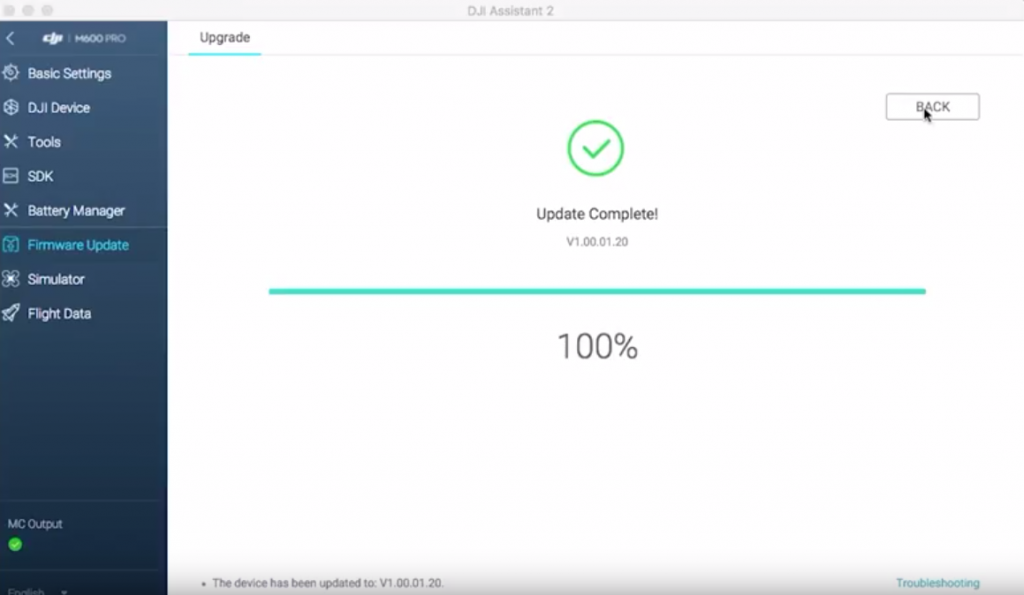 Congrats! You’ve completed the update!
Congrats! You’ve completed the update!
The Calibrations for this are mostly done through the DJI Go4 app, but you will need to use the assistant software for the Vision System Calibration. If you want to do that before unplugging the aircraft, we wouldn’t blame you.
All of the calibrations are either so simple or so complicated (mostly just more visual) you should really watch the video. But to make it a little easier for you, here are the times each of them start, and if you want to go directly to that time, click the corresponding link:
- • Downloading Assistant 2 – 0:16
- • USB plug location/ power on – 1:33
- • Assistant 2 Update – 1:53
- • IMU Calibration – 2:46
- • Vision System Calibration – 4:25
- • Remote Controller Calibration – 7:43
- • Gimbal Calibration – 8:31
- • Compass Calibration – 9:55
- • You’re ready to fly!
Check out our YouTube channel for more, and subscribe so you don’t miss anything!
